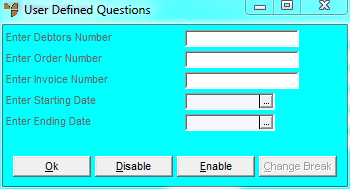
This inquiry displays transfers of an item as a component of a subassembly .
Refer to "Displaying the Item Inquiry Screen" (MDS and MRF) or "Displaying the Item Inquiry Screen" (POS).
Micronet displays a User Defined Questions screen.
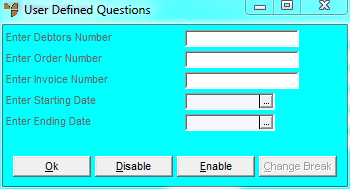
|
|
Field |
Value |
|
|
Enter Debtors Number |
Enter a debtor ID or press the spacebar and Enter to select a debtor ID. |
|
|
Enter Order Number |
To inquire on a specific order, enter the order number. |
|
|
Enter Invoice Number |
To inquire on a specific invoice, enter the invoice number. |
|
|
Enter Starting / Ending Date |
Enter or select a start/end date for your inquiry if required. |
Micronet displays the Select Output Device screen.
|
|
|
Reference For more details on these options, refer to "Selecting the Output for Inquiries and Reports". |
Micronet prints or displays the Sales Sub Assembly Inquiry - Item.
Micronet redisplays the Item Inquiry screen where you can perform another inquiry if required.